One of the things I enjoy about being an author are the emails I receive from readers. A few months ago I received one from Mr. Edward Bear. He’d purchased Servant and, as he was reading, found an unclosed dialogue quote.
Mr. Bear could have simply noted it and read on. But he did not. Mr. Bear is a proofreader. And so he practiced a bit of wizardry, found that I had a handful of quote goofs, and emailed them to me.
Many of them ended up being weird smart quote issues Word introduced into the text when I broke a line of dialogue with an action like this: “You will not”–he scratched his nose angrily–“share another pair of my panty hose with that woman!”
You’d think that would be enough for a doughty reader. But Mr. Bear didn’t just notify me of the errors. Oh, no. He also included the page from his proofreader’s grimoire that allowed him to find those quote issues in a matter of minutes in the first place.
As soon as I had the time, I tested the spell on Bad Penny, and, voila, in a matter of a few minutes found a couple of issues in that text. I was delighted.
But Mr. Bear wasn’t satisfied with mere delight. He then sent me another page from that grimoire to help with spelling. We luvs wizardly readers, Precious.
Copy editing and proofreading require patience, painstaking reading, and a knowledge of what to look for. You have to know not only the mechanics of the written word (capitalization, spelling grammar, syntax, punctuation, abbreviations, usage, etc.) but also, if you’re reading for a printed edition, interior formatting (widows, orphans, word or hyphen stacks, headers, and so forth). There’s a lot to it. And anything that speeds up the process and minimizes errors is welcome.
If you’re contracting your proofreading out, a cleaner copy can also translate into lower rates. Knowing that many of you who visit this website are writers, and because your host’s generosity knows no bounds, I asked Mr. Bear if he might be willing to share his wizardry with you. The wizard responded with a yes.
Augmented Proofreading 1
By Edward Bear I’m Ed Bear. I work, both professionally and otherwise, as a proofreader. I’ve gone over books for my publisher and I’ve done scan/OCR/check against paper books for republication, both electronic and back-to-treeware. When I mentioned some of the “ancillary tools” I have for aiding the work, John offered me this guest post slot in his blog. Feel free to pass this stuff around. I’ve found these techniques invaluable in getting the job done faster, and with better quality.
First, though, I need to tell you about the tools themselves. The biggest component is the software for electronic text editing. However, I’m NOT talking Word or anything like that. I’m talking about an editing program which can a: work with plain text and b: handle Regular Expressions. (What are those, some of you ask? I’ll get to that.)
Since I’m a windows user, I have two such programs available. My favorite is a program called TextPad (www.textpad.com). I’ve used it for years and it’s become invaluable to my work. They currently charge $28 for a single user license, but IMO, the program’s so useful that, even though upgrades are free, I buy another license every time they bring out a new major release. The other program is free. It’s called NotePad++ (http://notepad-plus-plus.org/) I’ve tested it and it can handle the methods I use, but I haven’t used it much, since TextPad and I are long-time buddies. If anybody out there knows a program for the Macintosh which will do these jobs, please mention it in the comments.
Regular Expressions
You don’t have to be a wizard to use them. The tutorial over at http://www.regular-expressions.info/tutorial.html describes them elegantly: “Basically, a regular expression is a pattern describing a certain amount of text.” They are also called a regexp or regex, and I’ll be including the regexes I use in this post.
I have a small library of regexes, and two of them are critical to aiding the proofreading process. One of them allows checking dialogue quotemarks, to insure that speech is properly closed off, and the other makes it possible to generate a word list of each unique word in the book. I’ll be walking through the usage, including screenshots.
Quote Checking
One of the challenges of checking dialogue passages is that, with one exception, every opening quote (“) needs to have its matching closing quote (”). The exception, of course, is when the same character is speaking in the next paragraph. This can lead to a heavy false positive load if the characters are loquacious.
The first time I tried this stunt, I found 73 paragraphs with unbalanced quotes. Only 6 of them were errors. But being able to find them quickly so they could be fixed in minutes instead of hours? That paid for the effort.
The process itself is simple: You take the document and convert it to plain text. If it’s an RTF or Word document, you simply select ALL, hit copy, and paste it into Textpad. The result will look something like this:
What I normally do is turn on word wrap, so I can see the whole paragraphs as I go. So it looks like this:
Now, we go hunting. The next step is to set up the search pattern using a regex. The one I use for this is the following: (?!^([^“”\r\n]++|“[^“”\r\n]*”)*$)^.+ Complicated little brute, isn’t it. I didn’t write it, but I knew who to ask if he could write one, and the above is the result. FYI, there’s also one for straight quotes: (?!^([^”\r\n]++|”[^”\r\n]*”)*$)^.+ You use it the same way. So go into find, and put the regex into the “Find what:” box:
Notice that the “Regular expression” box is checked. I also “Wrap searches” just in case I miss something and want to loop around. Click “Find Next” and:
The paragraph highlighted has two opening quotes, one at the beginning and one at the end. Word assumes that a quote preceded by a space is an opening quote, so you need to correct it in your RTF/DOC. Wash, rinse, repeat. You keep doing “find next” all the way through, checking for situations like the following:
As I said, same speaker, next paragraph, so this one is good. This post is getting a little long for a blog entry, what with illustrations, so I’ll break off here. Stay tuned for part two: checking spelling and spelling consistency. In the meantime, here are the RegEx tool commands plus a few bonus goodies: RegExToolCommands.




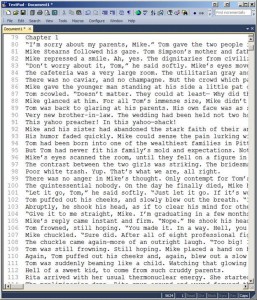
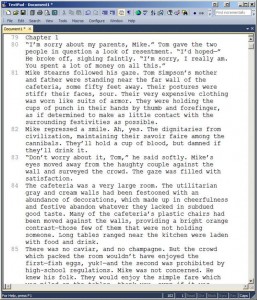
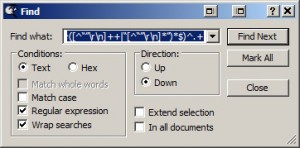
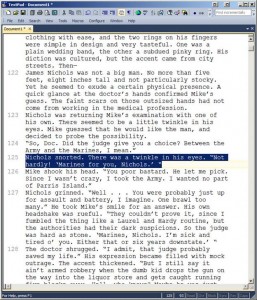
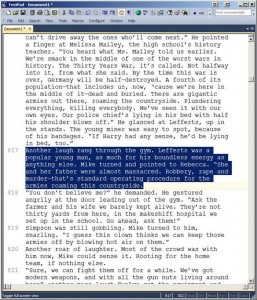

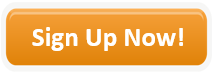
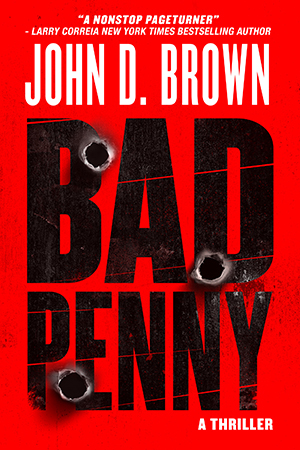
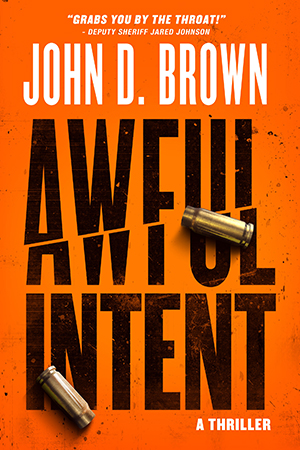
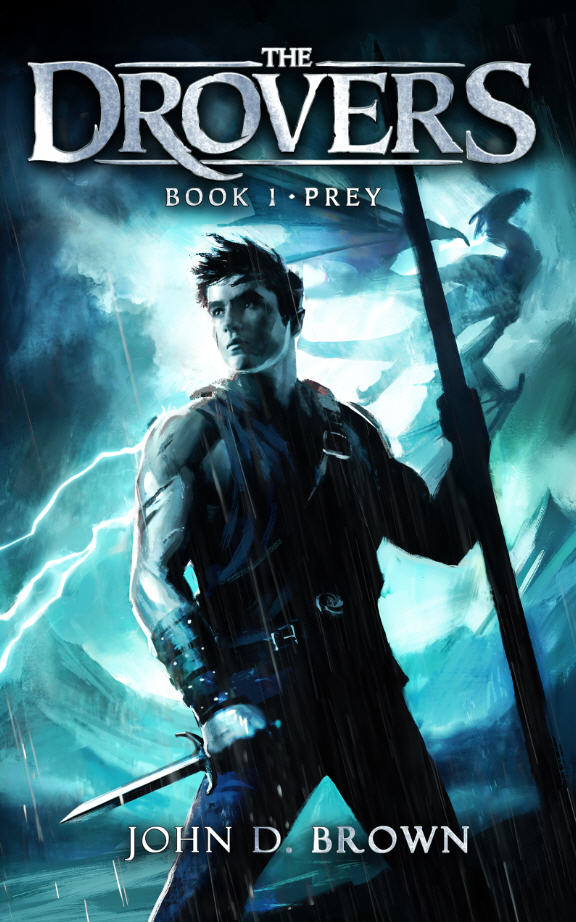
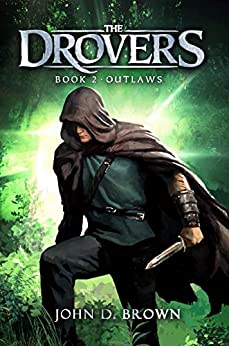
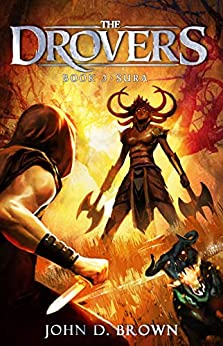
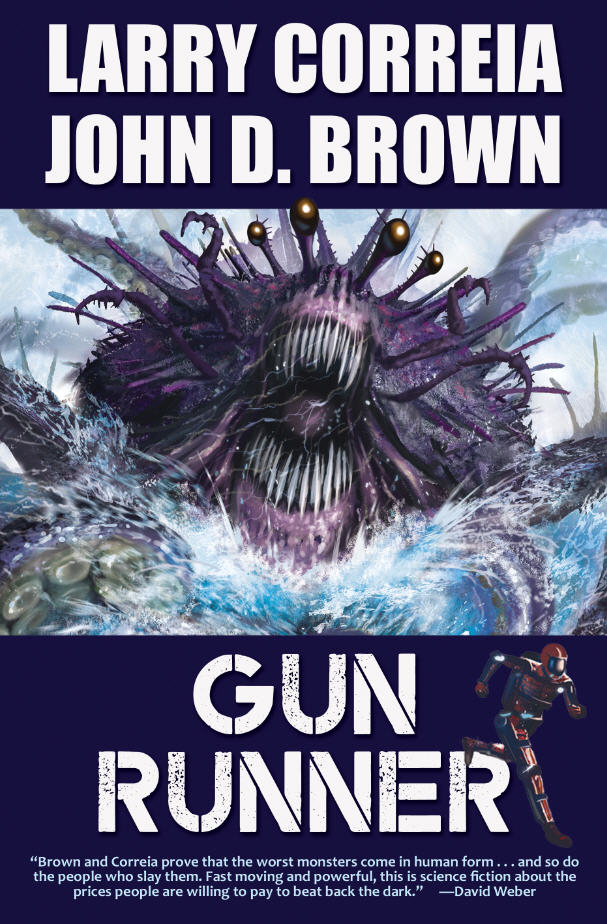
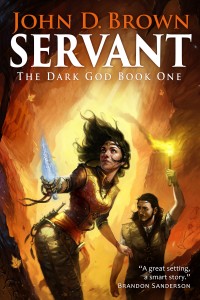
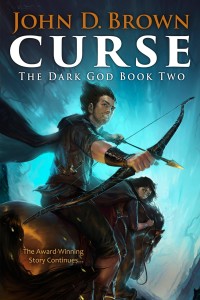
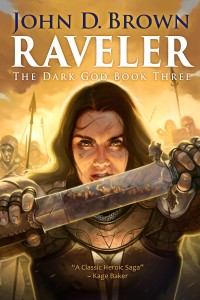
One thing I forgot to mention. The Swiss Army Chainsaw called a regex still doesn’t replace actually reading the copy you’re working on. The above technique will show you what ISN’T there but maybe should. It won’t find something like the following:
The captain turned his head, “Tactical Officer!”
“Fire!”
Something that is there, the quotemark after Officer! shouldn’t be there, because the captain clearly continues speaking. 🙂
Finding that sort of thing is still the province of the Mark 1 eyeball.
(?!^([^“”\r\n]++|“[^“”\r\n]*”)*$)^.+
Nice regex!
By the way, for anyone who knows regexes and is trying to parse that, here is a rough translation into English:
Except for lines with no quotation marks or lines with balanced pairs of opening and closing quotation marks, match all lines.
The “++” is a little unusual. For those who are unfamiliar with it, it is the “possessive” version of the + quantifier, meaning to not “give back” or backtrack to look for other possible matches.
Thank you for the guest blog post.
This is a great tool I never knew existed. Seems reasonable too. Thank you to both of you for sharing.
TextWrangler is the best free text editor for Mac that I’m aware of. You can also get gedit to run on OSX, but I’ve found it to sometimes be unstable. There are also a host of paid text editors available. One of the more popular is TextMate (which is developed by the same company that created TextWrangler).
@WHM: Thank you. If TextWrangler or TextMate can handle Perl-format regular expressions, the above techniques should work fine.