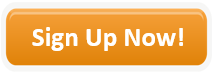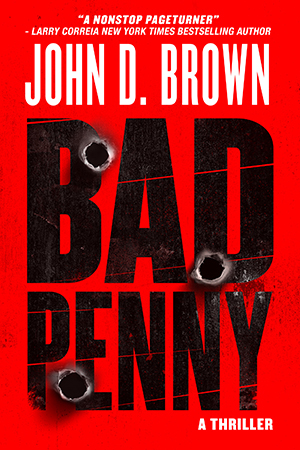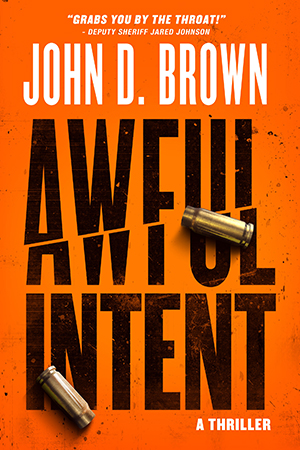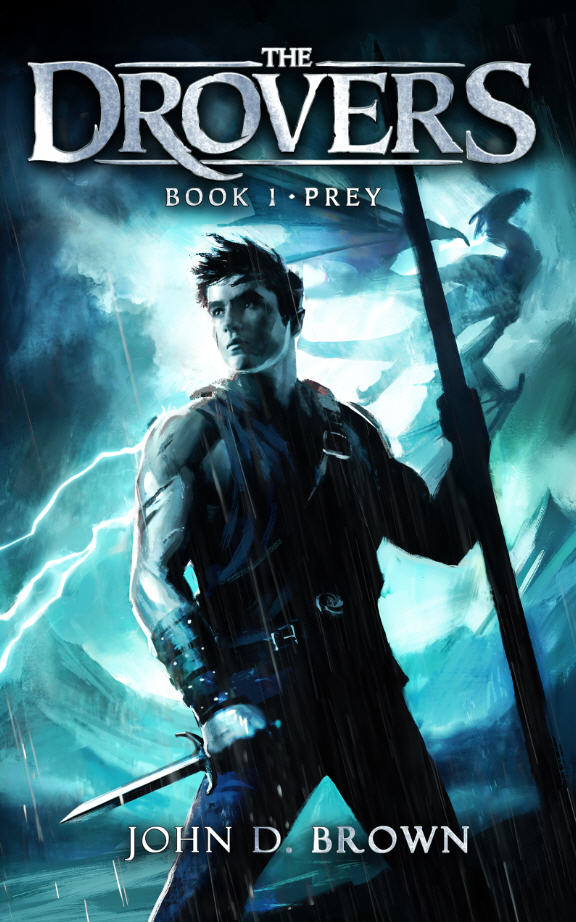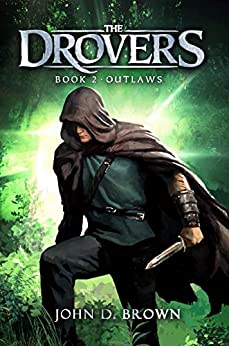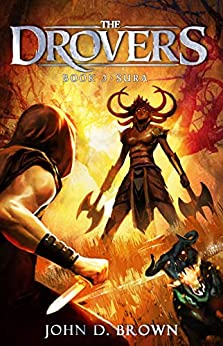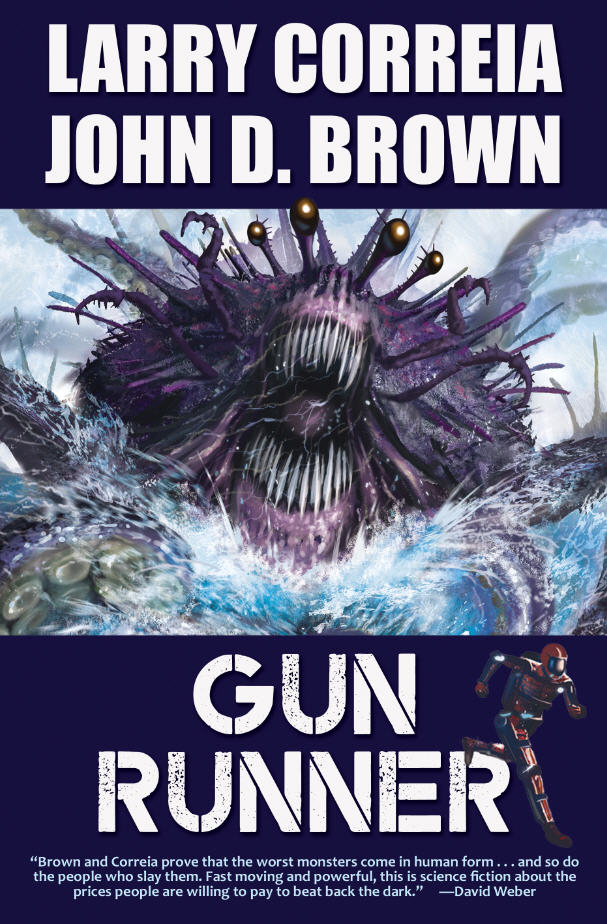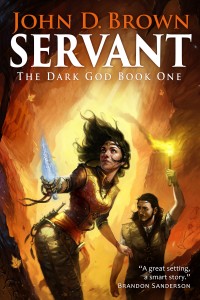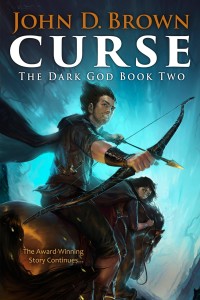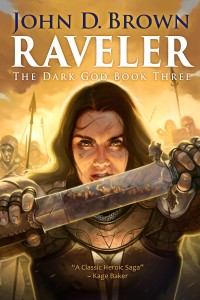Because I get questions about how I work, whether I outline, etc., and to satisfy the curiosity of those waiting for Curse about what I’m doing right now, I’ve decided to share my working process.
I use five types of documents in Word to write my books.
1. Pre-draft documents
2. Working outline
3. Chapter development docs
4. Manuscript drafts
5. Book
I then import the book into InDesign to create the ebook and POD versions.
THE PROCESS
1. PRE-DRAFT
I start developing and collecting ideas for character, setting, problem, plot, and sometimes even text. This includes brainstorms, zings, setting sketches, character sketches, scene or dialog snippets, plot sketches, photos, maps, story setup statements or problem statements, etc. I’ll often have separate pre-draft documents for character, setting, problem, and plot. Or it might be one big document. At some point all of that electricity has built to the point where the story starts to buck and kick in my hands. When I start to see scenes rolling out in front of me, I know it’s time to create the outline.
2. WORKING OUTLINE
Looking at my pre-draft material, I create a sequenced list of the events or scenes in the story. Sometimes I’ll describe an event with just one line, sometimes I’ll describe it with more. These events or scenes often match up to individual chapters, but they often change as I go because the outline changes as I work. This outline is usually 4-12 pages long.
I usually have more detail about the first parts of the book when I start than I do the last parts. But even if some parts are sketchy, I usually have at least a line for each of the big events all the way to the end. When I start drafting (steps 3 and 4) and moving through the book, the details for those later parts begin to fill in. Again, it’s a “working” outline so things change.
3. CHAPTER DEV DOCS
When I finish the working outline to my satisfaction and start chomping at the bit to write, it’s time to start drafting. I open a new chapter development doc for the first event on the outline and copy/paste the event’s material from the outline into it.
I do some sketching if necessary (see my posts on scene primers) in the new document. Then I begin to write with the outline material and scene sketch as a guide.
If I run out of steam, or the take of the scene doesn’t work, I do another take. I just stop, create a new heading titled “Take 2” or 3 or 4 (whatever the take is), and start again. I may brainstorm as well in this document and do other pre-draft work that has finally presented itself to me to be done. There have been a couple of times that I’ve had to do 20+ takes to get a take that works. Most of the time I need 1-3 takes. Using Word navigation view I can see in the sidebar all the takes etc.
The nice thing about these chapter development documents is that they’re working documents. I can be messy.
4. MANUSCRIPT
When I’ve gotten a good take of the scene, I paste that take into my manuscript document which contains all the final takes from the chapter development documents. This is “draft 1” of the manuscript. Usually each scene/event becomes a chapter, although I might split it if it goes long, or combine it with others if it’s short.
5. REPEAT UNTIL DONE
I repeat steps 3 and 4 until I’m done with the book. Using Word navigation I can see all the chapters in the sidebar.
6. CHAPTER REVIEW
Before I print the manuscript for the cold read, I will review the chapter breaks one more time based on what I feel is right for the length, the right effect, especially at the ending and beginning of the chapter, and what I think goes together.
7. DRAFT VERSIONS
After cold reading and marking up the printed form of draft 1, I copy the manuscript file and replace the suffix “draft 1” with “draft 2”, then make the edits for the cold read in draft 2.
Then I send draft 2 out to my beta readers. When the manuscripts and comments come back, I copy draft 2 and change the suffix to “draft 3” and make the beta reader edits in draft 3.
I do this for as many drafts as I go through, including those for the copy edits.
8. BOOK
When I’m done with drafting, I copy the final draft and replace the draft suffix with “book”. Then I add front matter and back matter (title page, copyright page, teaser, map, author’s note, table of contents, etc.) in preparation for importing into InDesign to create the ebook and POD (print-on-demand) versions.
9. POD
I create an InDesign document, import the Word book, then save it with the suffix “POD”. Next I finalize the interior formatting for printing. There’s quite a bit that goes into this with chapter breaks, widows, and orphans, breaks, etc. When that’s done, I upload it to CreateSpace and then print off the proof they provide. By now the cover is finished as well.
10. PROOF READ
I read the POD proof to catch any last errors and make the appropriate updates to both the Word book and the InDesign POD document.
11. EBOOK
I copy the POD InDesign document and replace “POD” with “EBOOK”. I then add the appropriate changes (links etc.) to the front and back matter for the ebook. Next I export the InDesign document as an EPUB. I have to use Calibre Book Editor to edit a number of things in the EPUB. When that’s done I open the EPUB with the Kindle Previewer to create the MOBI version (Kindle file).
12. PUBLISH
The next step is the easiest–click a few buttons to upload the final version of the POD and ebooks to the various online retail venues. I go direct with Amazon, CreateSpace, NookPress, and Kobo. I use Draft2Digital for iTunes and Smashwords for all the rest.